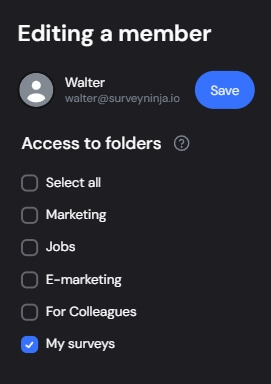Collaborative Survey Editing
You can add colleagues only to specific folders with your surveys or provide full access to the account. Depending on the plan, the addition of a different number of users is available, which you can view on the pricing page.
Adding Users to a Folder
To invite a user, click the "Add Participant" button. In the window that opens, enter the user's email and click the "Invite" button.
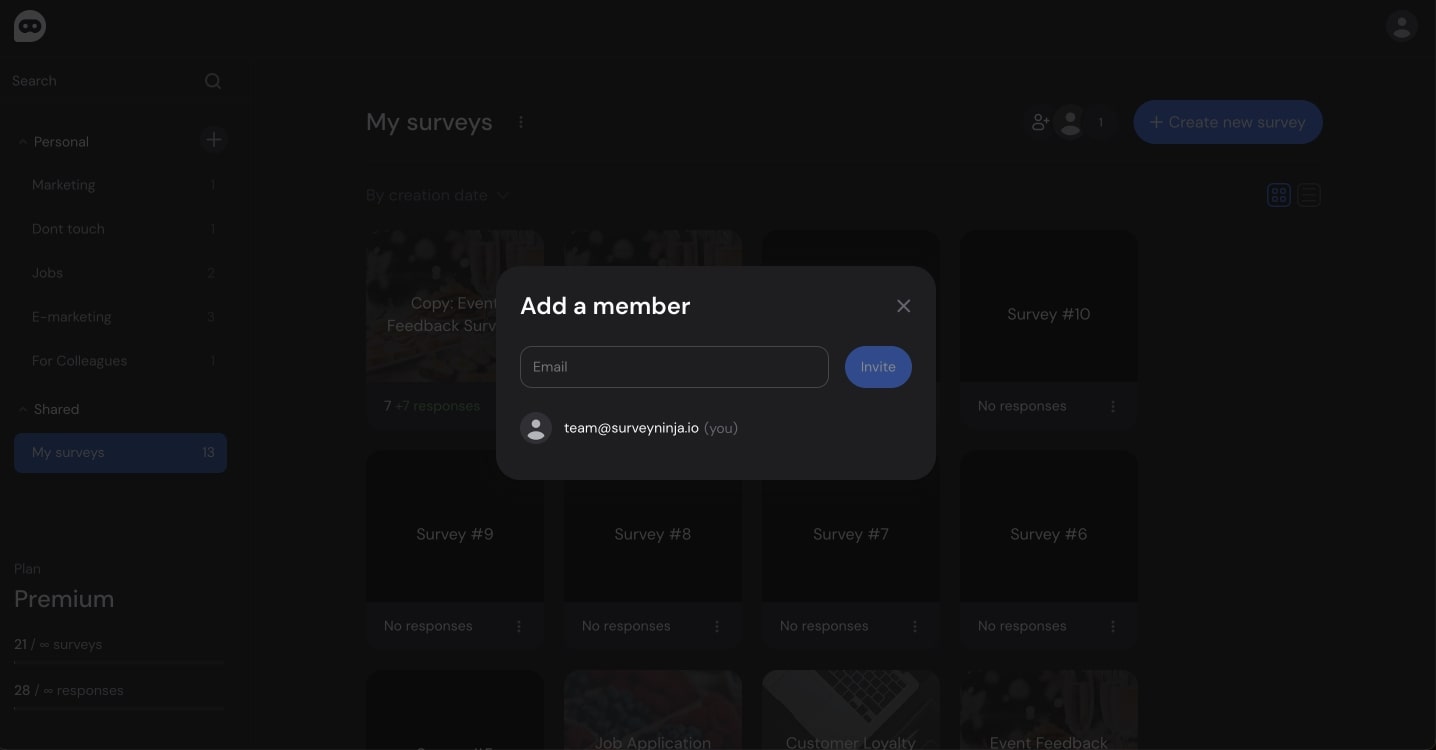
An email will be sent to the user with an invitation to join the folder.
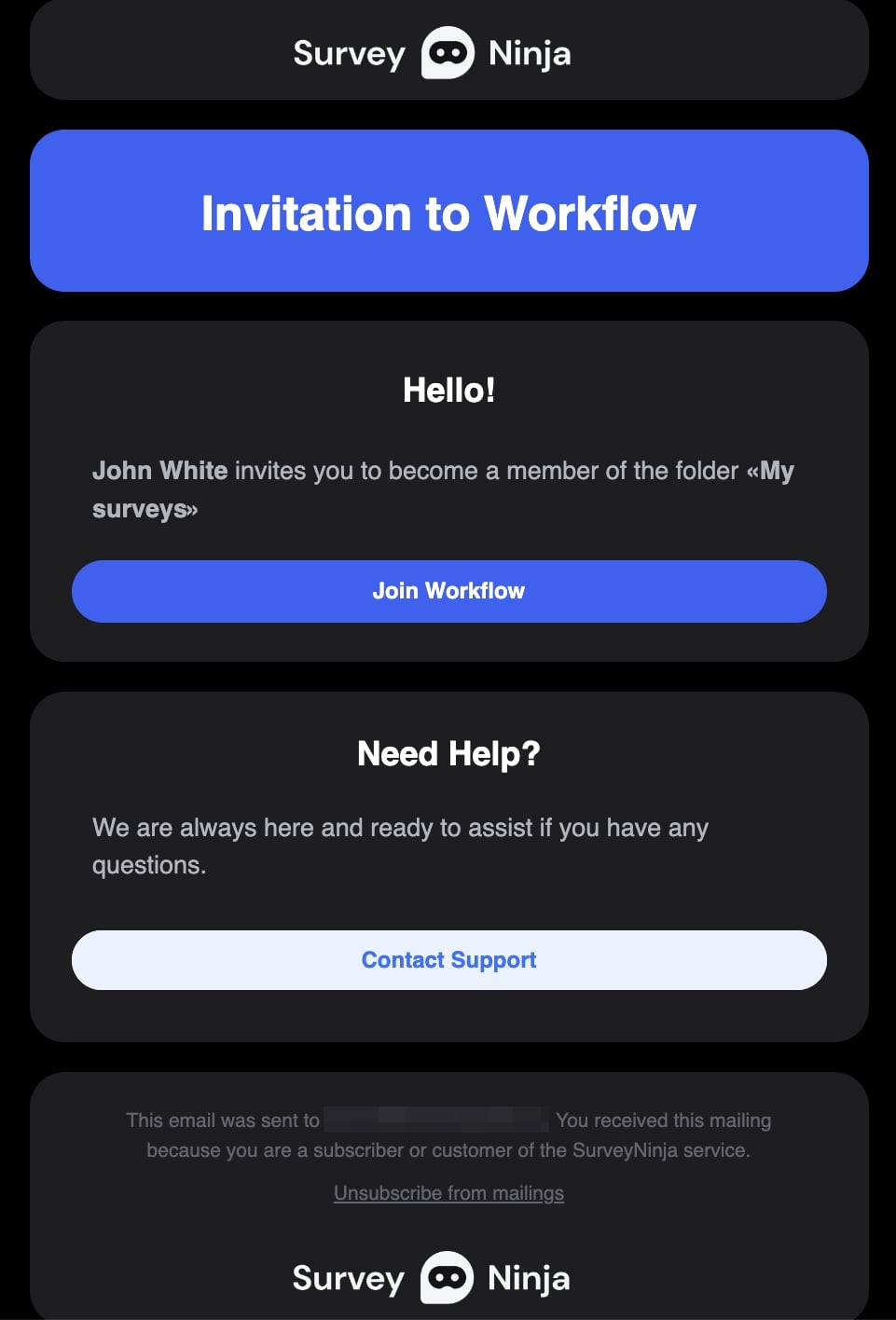
It is important that the user is previously authorized in the service through the account that was invited
Accessing an Invited Folder
After clicking the "Join" button, the user will go to the main survey page (dashboard). You can access the invited folder by clicking on the menu in the left corner of the dashboard page.
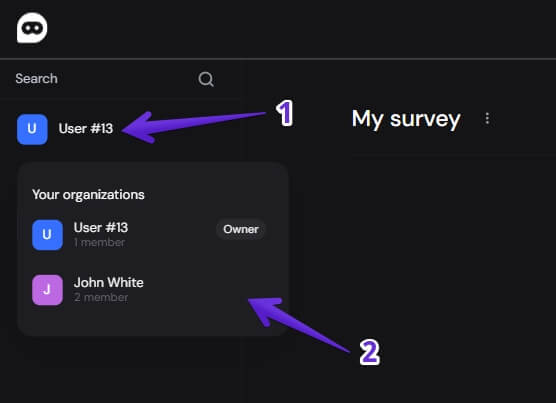
Managing Participants
In addition to adding users to survey folders, you can configure access rights. Go to the access settings panel through your profile. After clicking on your profile icon, go to the "Participants" tab.
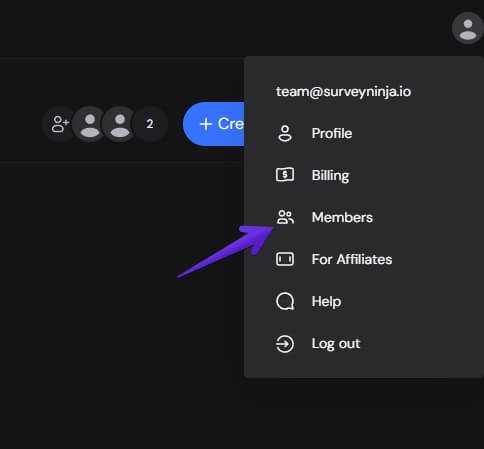
In this panel, you can manage participants' rights (1), configure access (2) to folders, and also remove them (3).
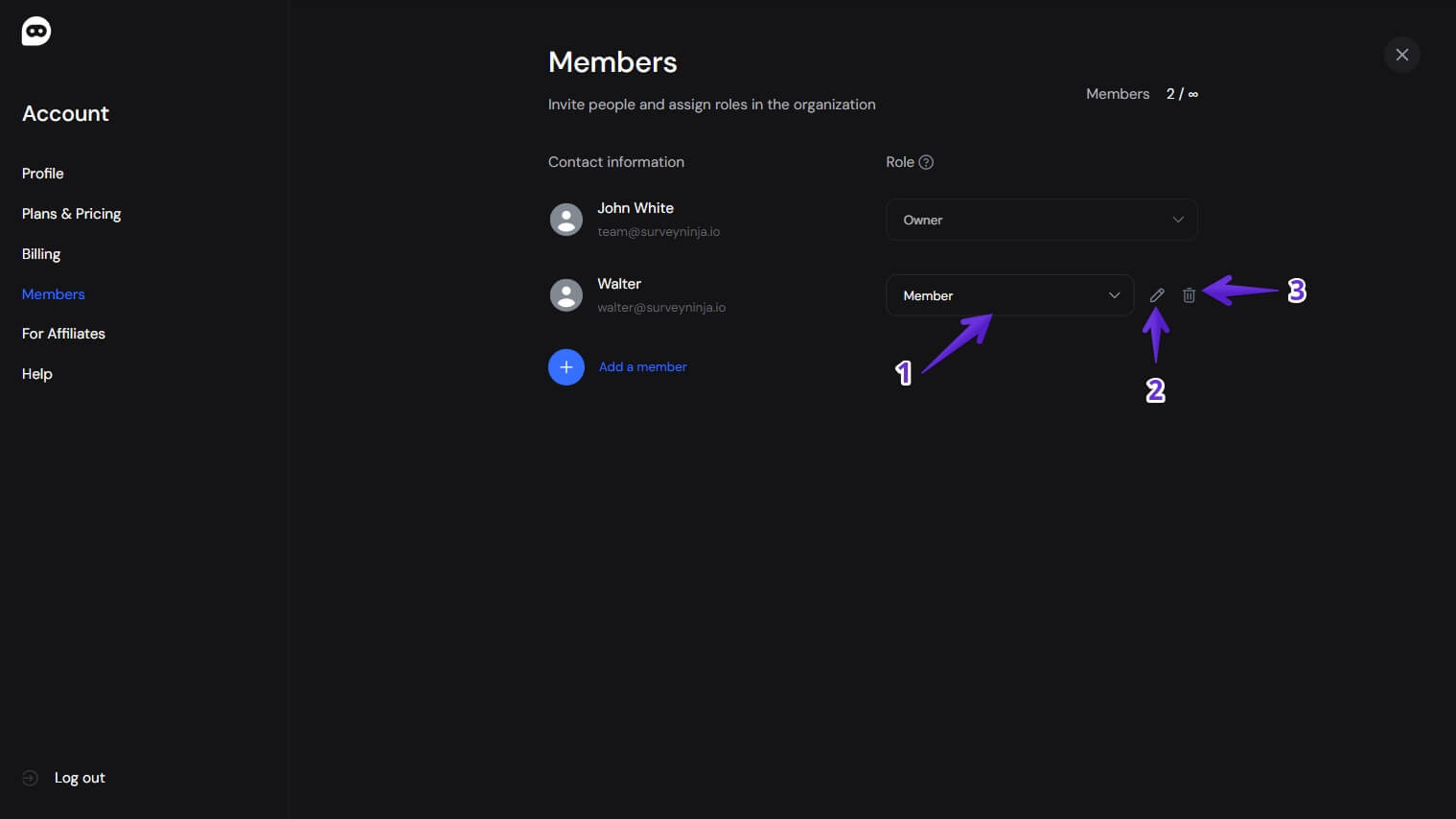
Setting Folder Participant Permissions
Depending on the selected role, different functionalities will be accessible to the participant. Below is a table with all roles and capabilities.
| Access | Owner | Admin | Participant |
|---|---|---|---|
| add, edit, delete folder participants | ✓ | ✓ | ✖ |
| edit domain | ✓ | ✖ | ✖ |
| edit hidden variables | ✓ | ✓ | ✖ |
| rename folder | ✓ | ✓ | partially, only own folders |
| create folders | ✓ | ✓ | ✓ |
| delete folder | ✓ | ✖ | partially, only own folders |
| pay for the plan | ✓ | ✓ | ✖ |
| view organization bills | ✓ | ✓ | ✖ |
| invite a user to a folder and remove them | ✓ | ✓ | partially, invite and remove only in personal folders |
| rename a survey | ✓ | ✓ | partially, rename only own surveys |
| create surveys | ✓ | ✓ | ✓ |
| copy a survey | ✓ | ✓ | partially, copy only own surveys |
| delete a survey | ✓ | partially, delete only own surveys | ✖ |
| survey settings | ✓ | ✓ | ✓ |
| theme settings | ✓ | ✓ | ✓ |
| delete themes | ✓ | ✓ | ✖ |
| view results, responses | ✓ | ✓ | ✖ |
| delete responses | ✓ | ✓ | ✖ |
| copy a survey into a folder | ✓ | ✓ | ✖ |
| move a survey into a folder | ✓ | ✓ | ✖ |
| configure integrations | ✓ | ✓ | ✖ |
Setting Folder Access Permissions
Clicking the pencil icon opens the participant editing panel, where you can grant access to other folders you own.