Design Setup
Inside the constructor, you can customize the design of the surveys using themes. To access the theme settings, click on «Survey» - «Design».
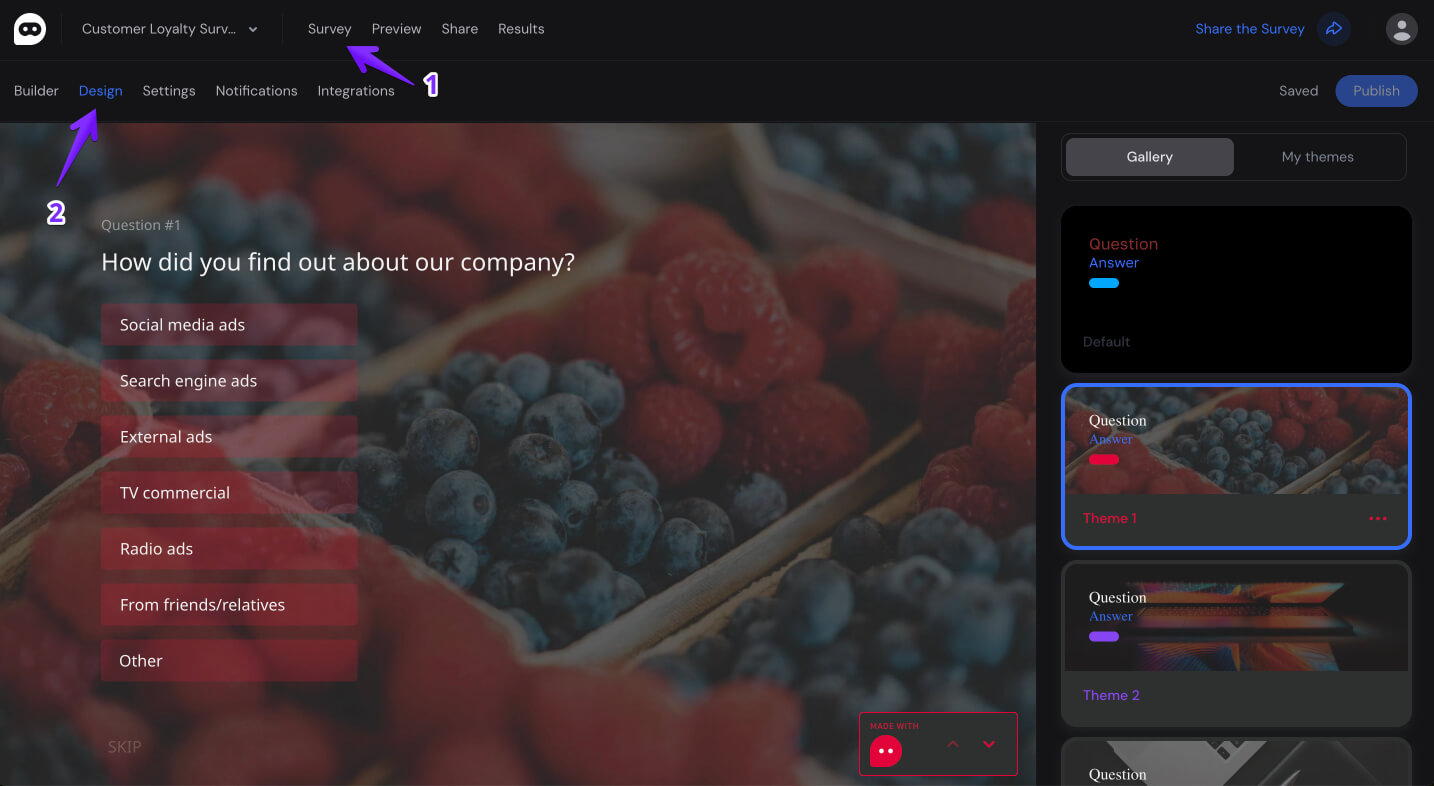
Theme Builder
After navigating to the «Design» tab, you can choose from 20 pre-designed themes in the gallery or create your own theme.
To create your own theme, go to the «My Themes» tab and click on «Create New Theme».

In the theme settings, you can adjust the following parameters:
- font (over 50 available options);
- button type (filled with color or only the borders highlighted);
- button color;
- button text color;
- question title color;
- answer choice color;
- background color;
- background image;
- logo.
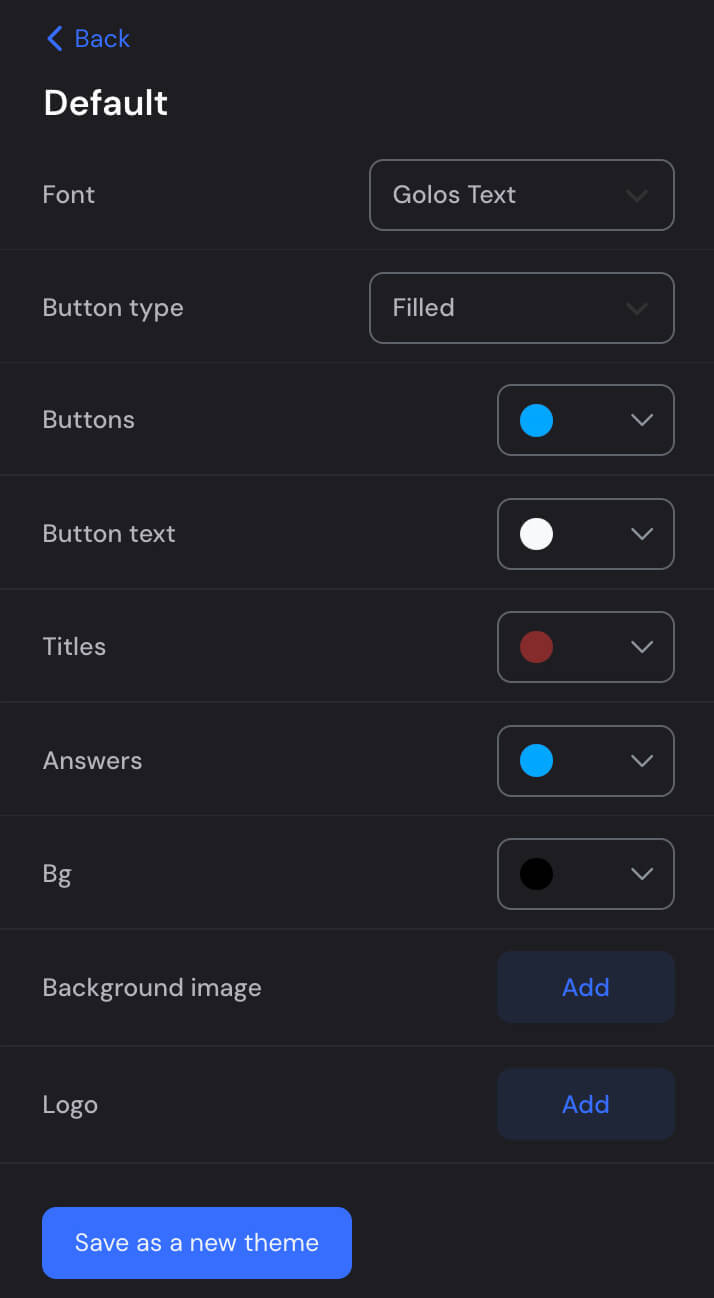
Background Image
For the uploaded image, you can set the following:
- position;
- transparency;
- brightness;
- contrast;
- placement (stretch the image, fit it, or tile it).
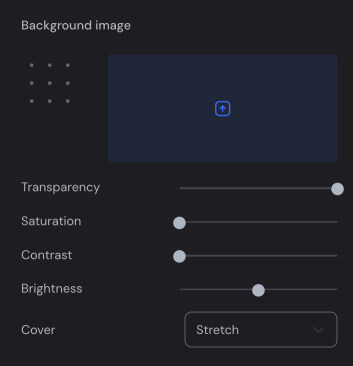
Logo
In addition to the background image, you can upload a logo into the theme. After uploading, you will be able to adjust its position throughout the entire survey.
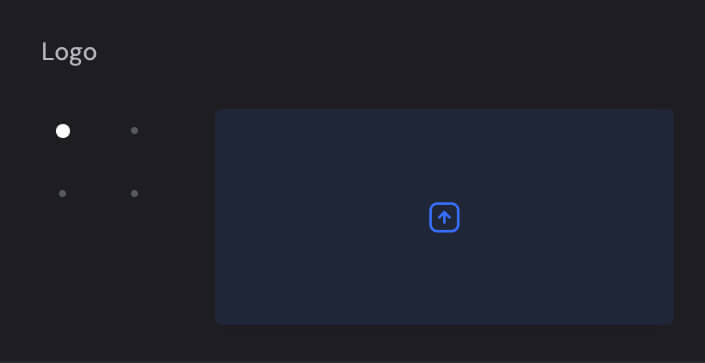
After making changes, click the «Save as New Theme» button, and you can then use it!
Customization with CSS
You can also customize your survey styles using your own CSS. To do this, go to the «Settings» tab, and in the «HTML» block, add the necessary code in the body.
For example, to change the text size, use the following code:
<style>
p {
font-size: 24px !important;
}
</style>






