Elements and Settings
Welcome Text
This element will be the first thing your audience sees. It includes only additional settings.
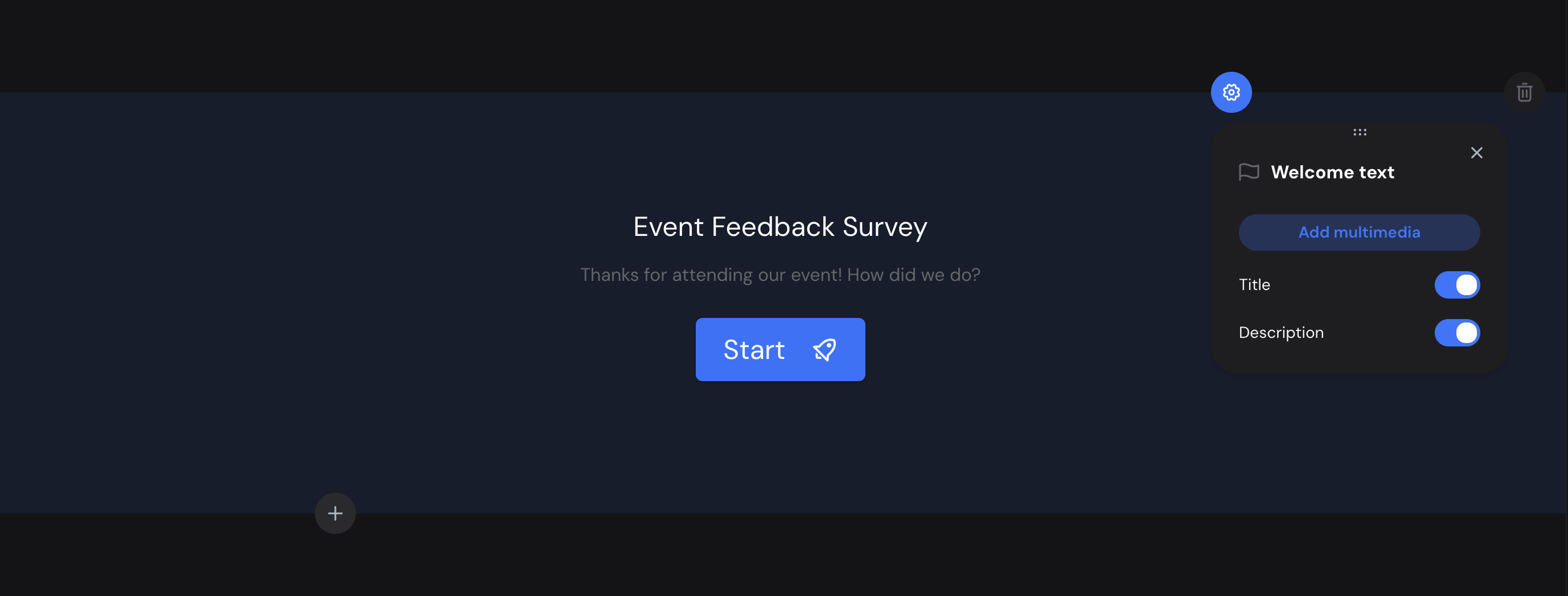
Thank You Screen
This element will be the last thing your audience sees before completing the survey. In addition to standard settings, you can add a Share button or a link button.
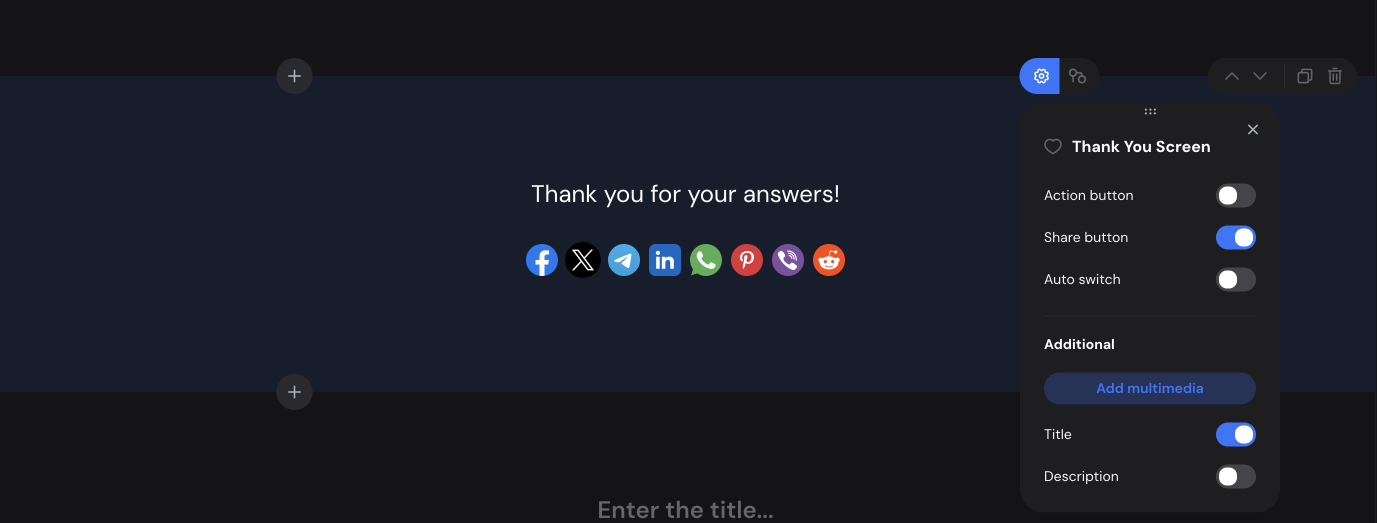
Yes or No
In this element, you can add Labels and choose an Icon type.
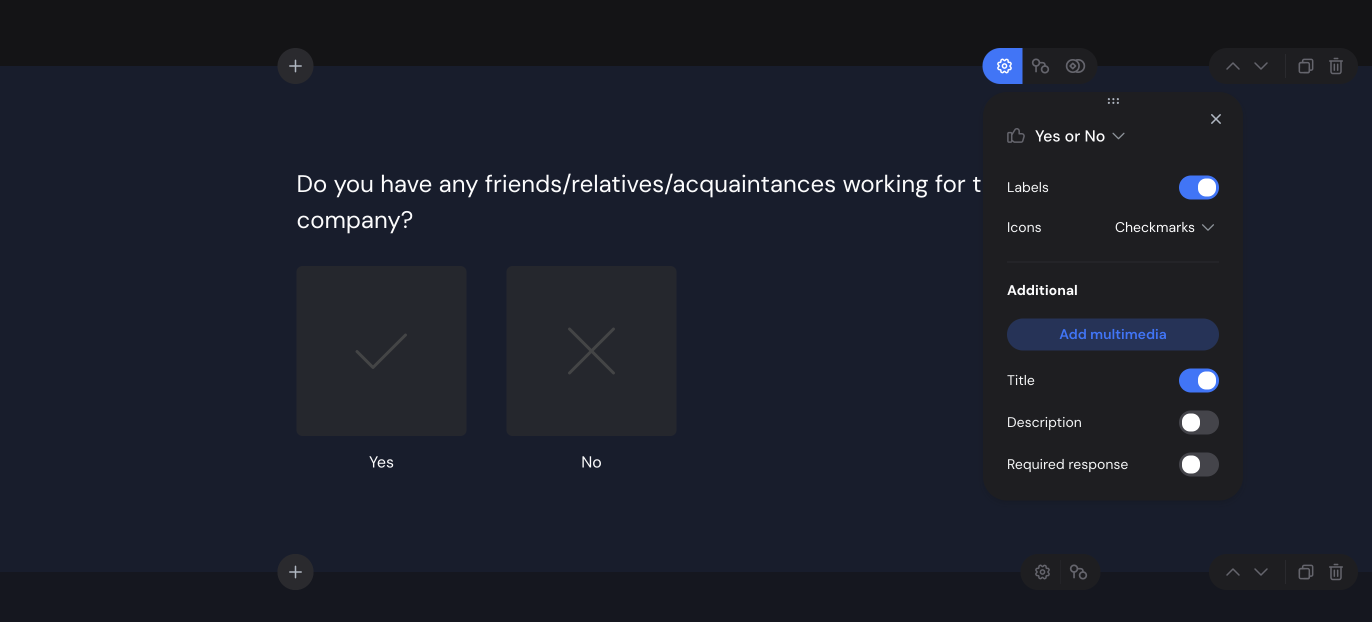
Single Choice
You can display items in random order and add a custom answer option.
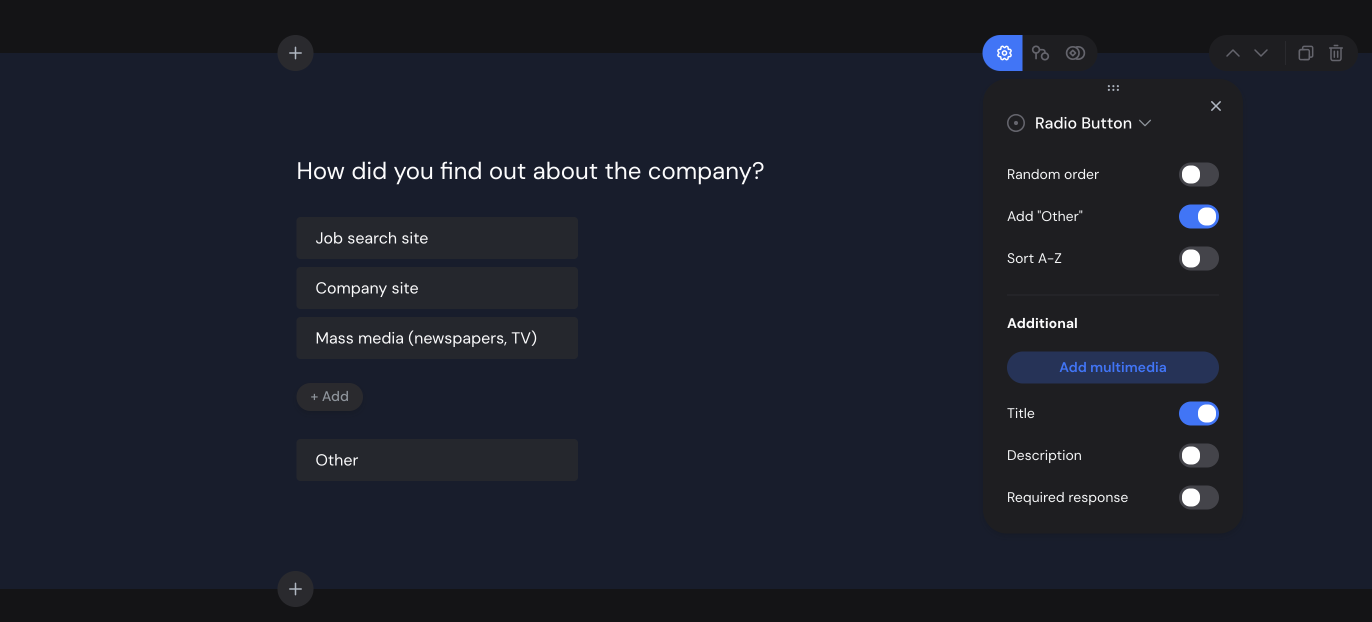
Multiple Choice
You can display items in random order and add a custom answer option.
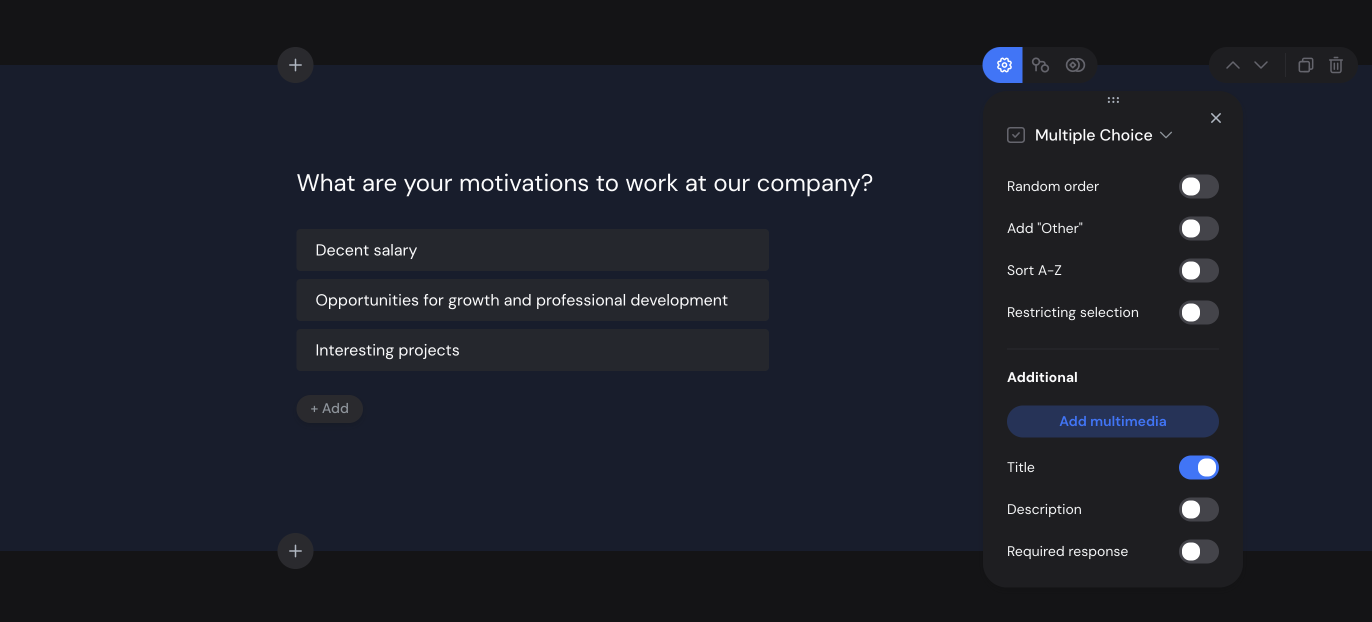
Media Choice
In the "Media Choice" element, you can set the number of columns, enable multiple selections, add Labels, and display items in random order.
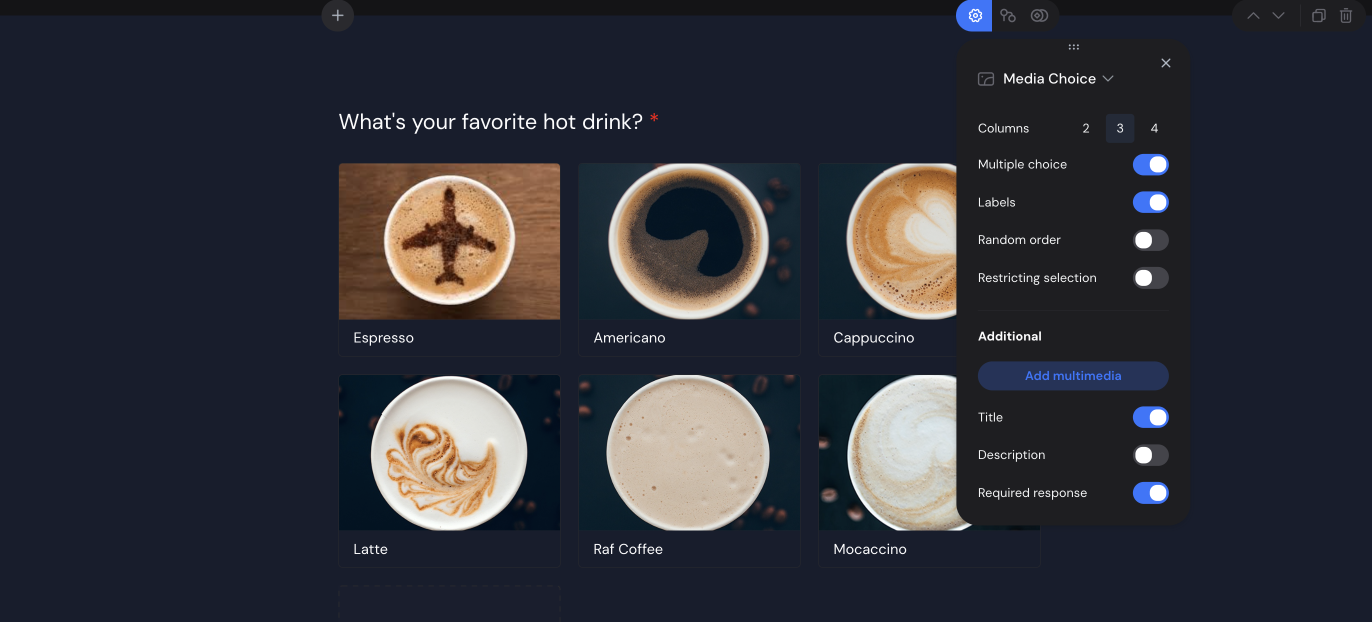
Dropdown List
In the dropdown list, you can set items to display alphabetically or in random order.
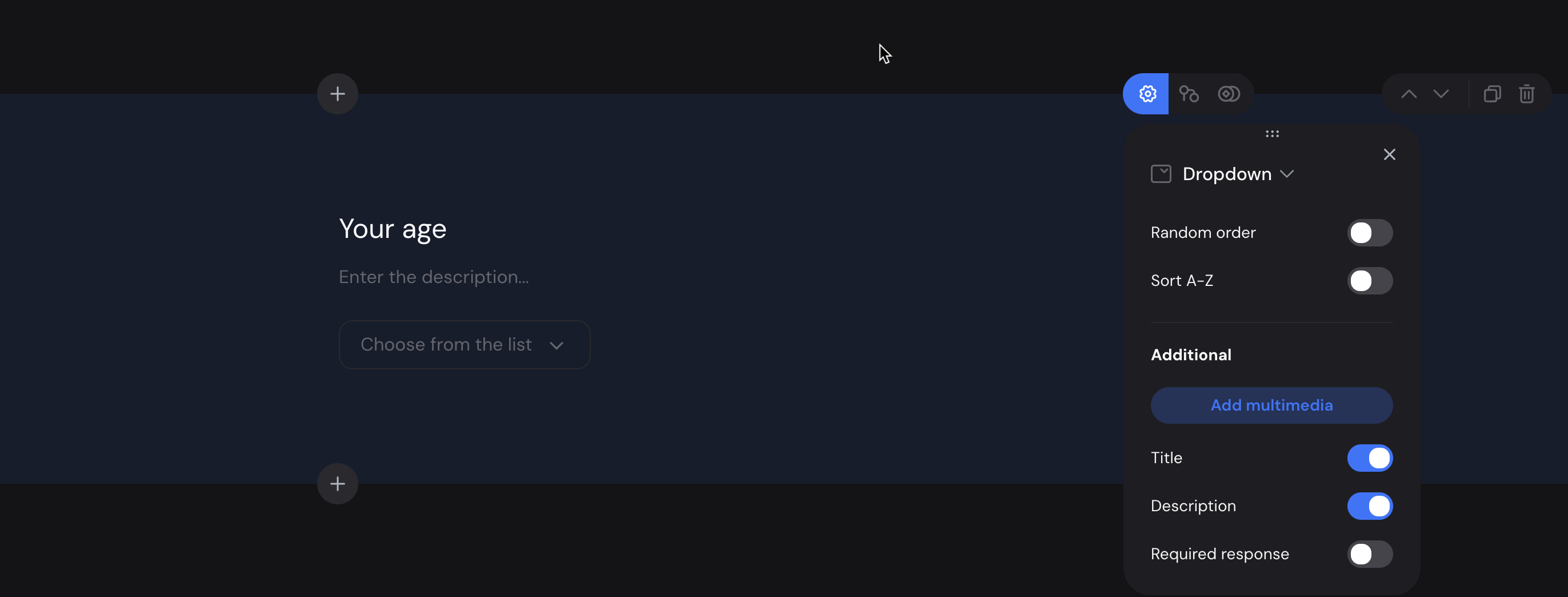
Ranging
This is a list where response options can be sorted based on the respondent’s preferences.
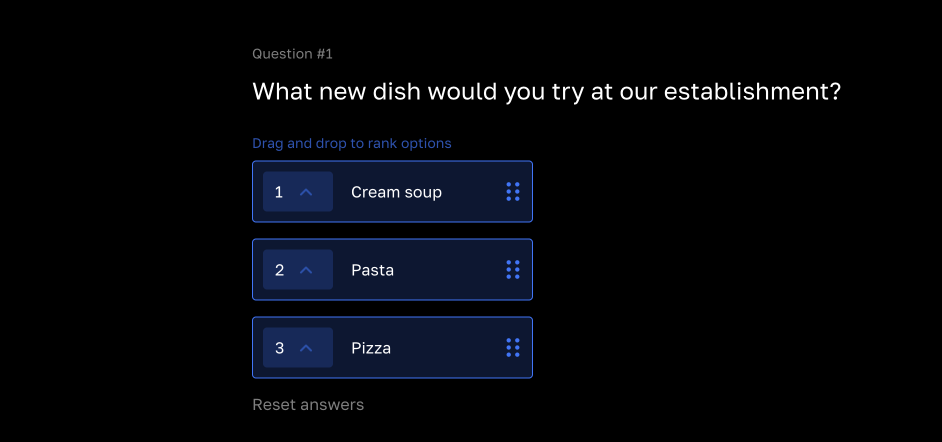
Element settings allow sorting items randomly or alphabetically.
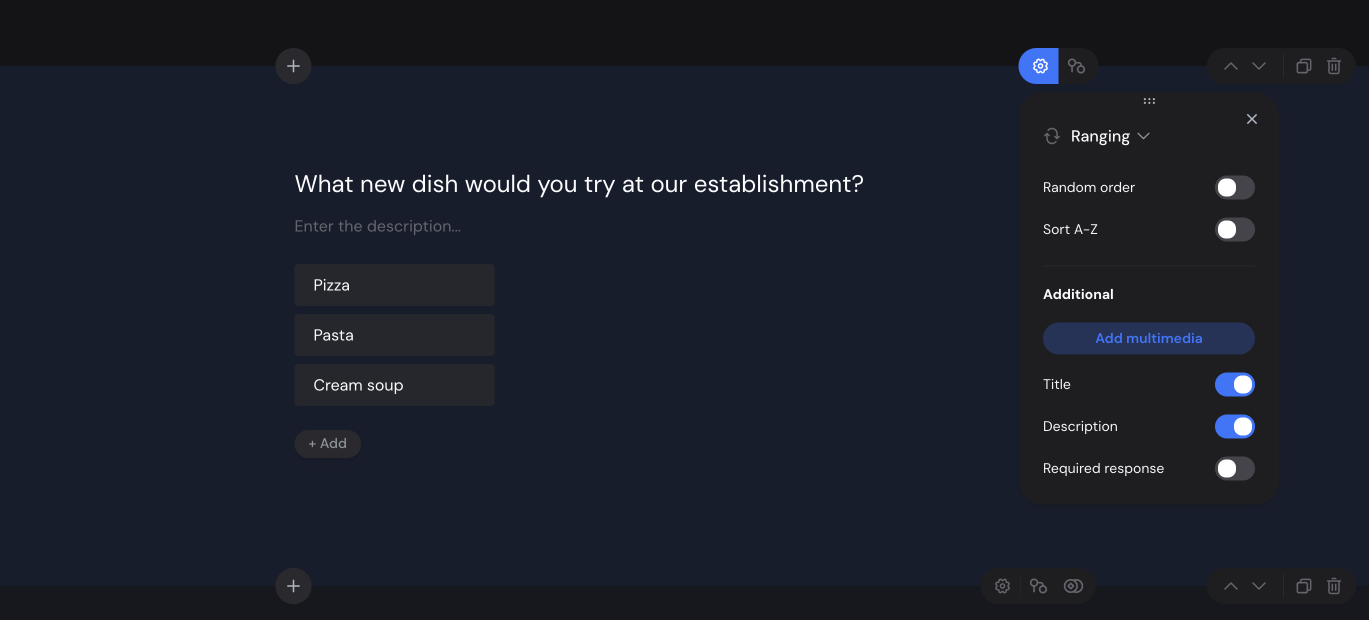
After collecting survey responses, you can view results in the "Report" section with an average value representing the mean rating for each option. For instance, if there are 10 options, the average value ranges from 1 to 10. It’s calculated as follows:
(position in the list x number of responses for each rating position) / total responses
Slider
You can set From and To values as well as the Step size.
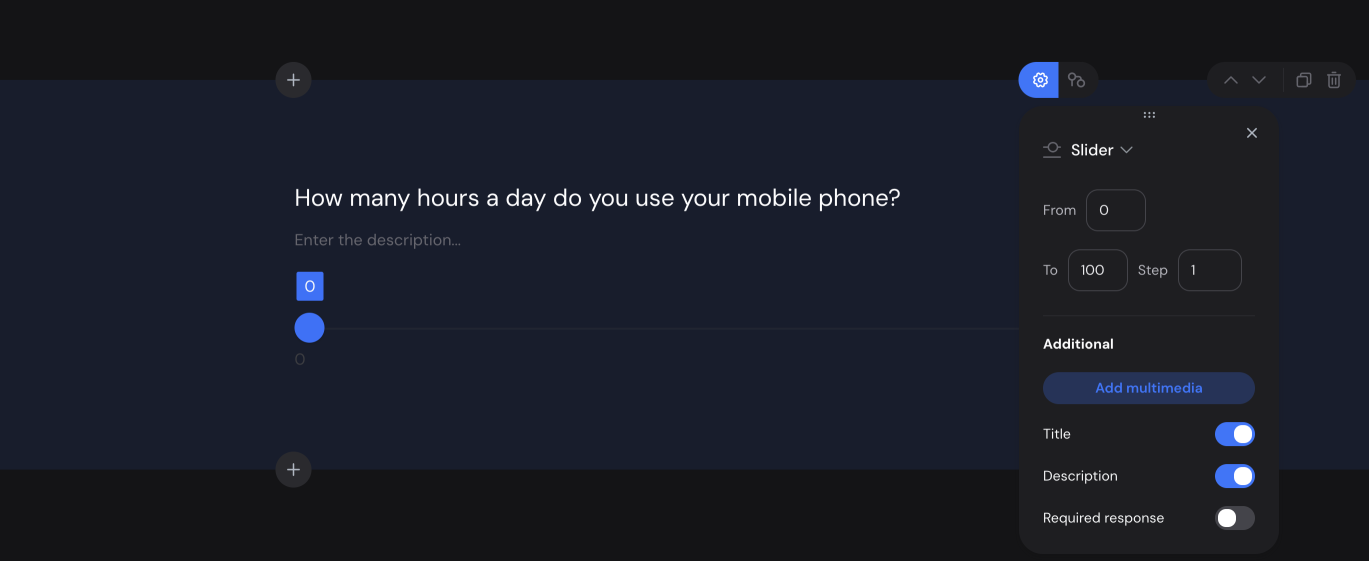
Rating
In the rating element, you can choose the icon style, numbering, and set the number of ratings.
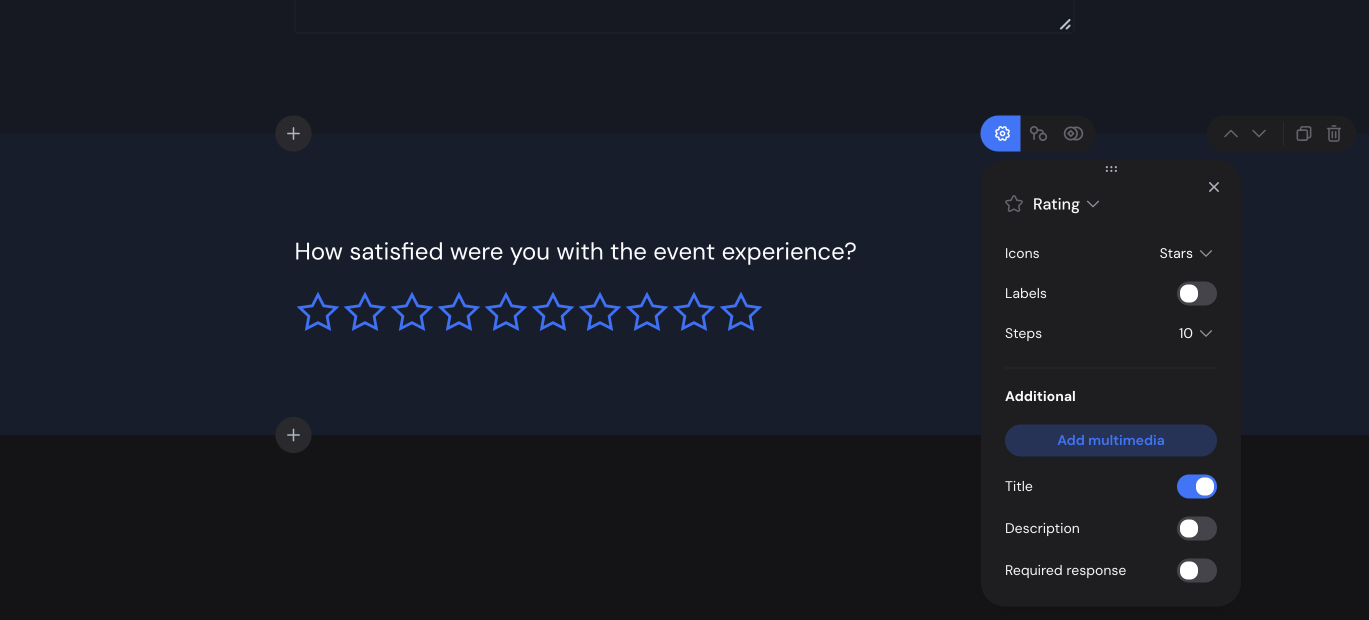
Scale
You can set the number of points, as well as labels on the left, center, and right.
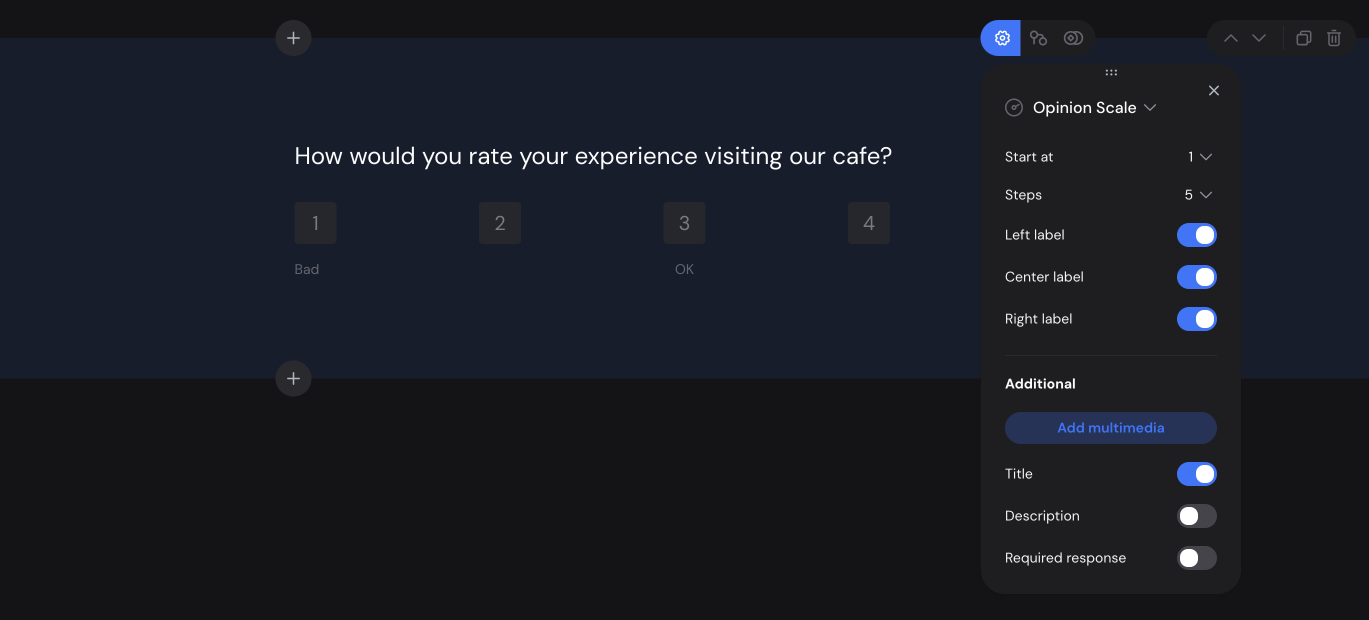
Input Field
Settings allow you to set a character limit and expand the field.
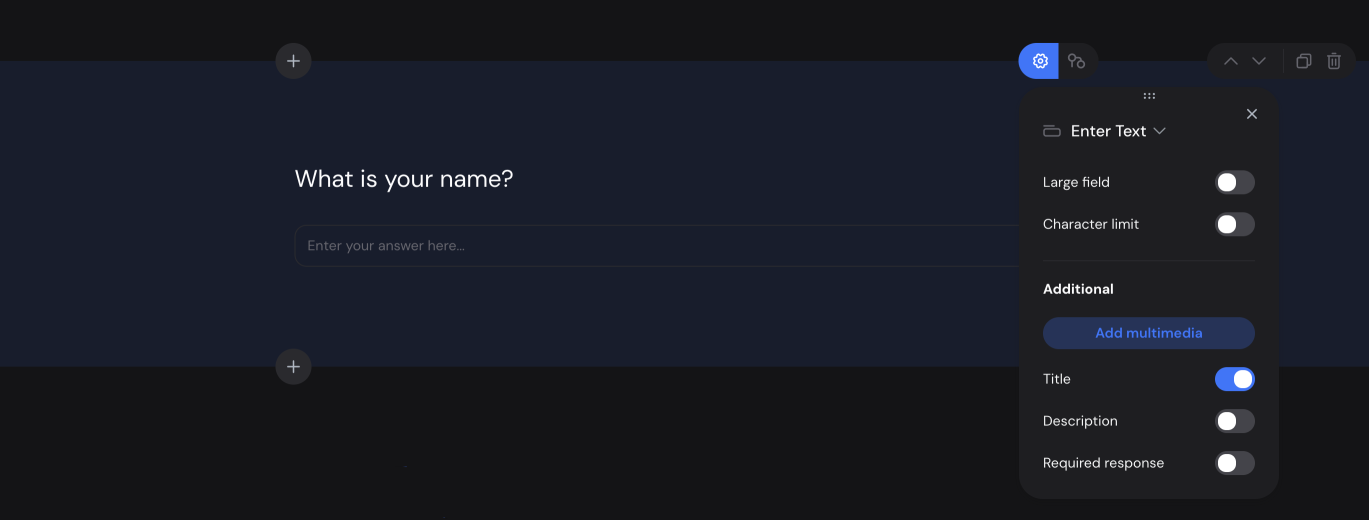
The Email element collects email addresses from the survey audience. It can be set as mandatory if needed.
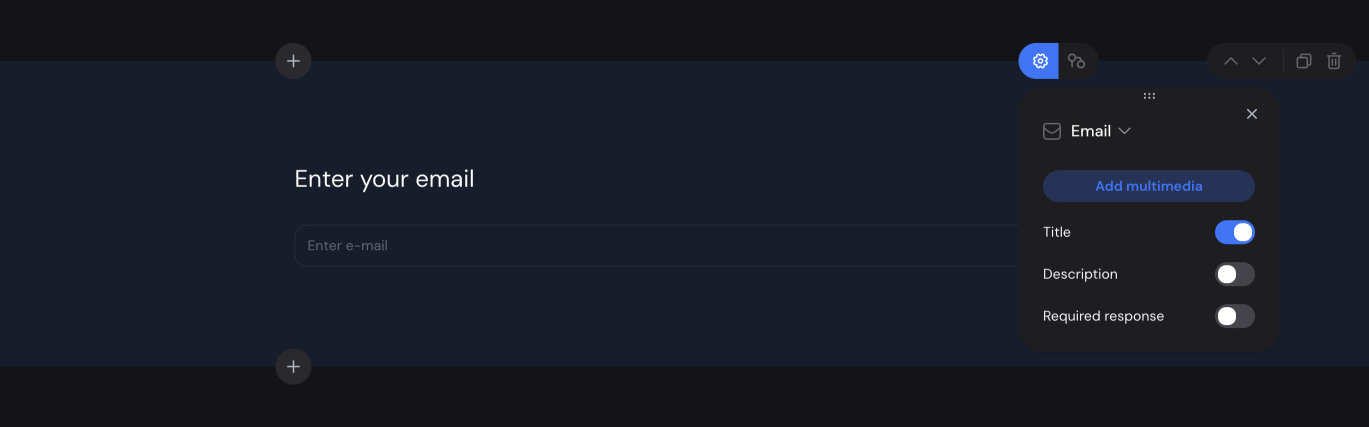
Phone Number
The Phone Number element collects phone numbers from the survey audience. It can be set as mandatory if needed.
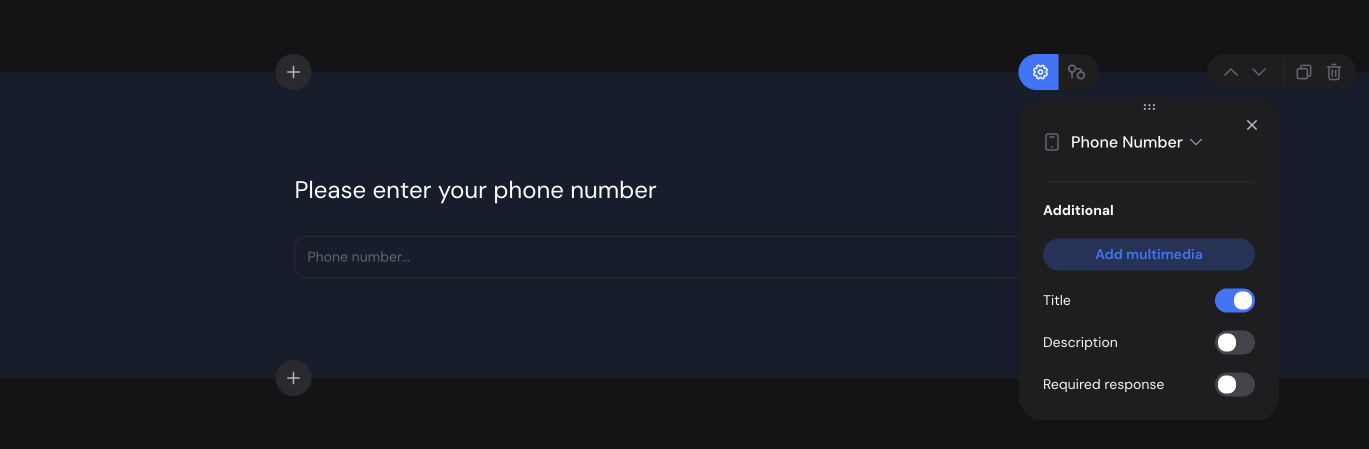
Date and Time
In the date and time settings, you can select the element type: Date and Time, Date, or Time. You can also specify the date format, time format, and choose a separator.
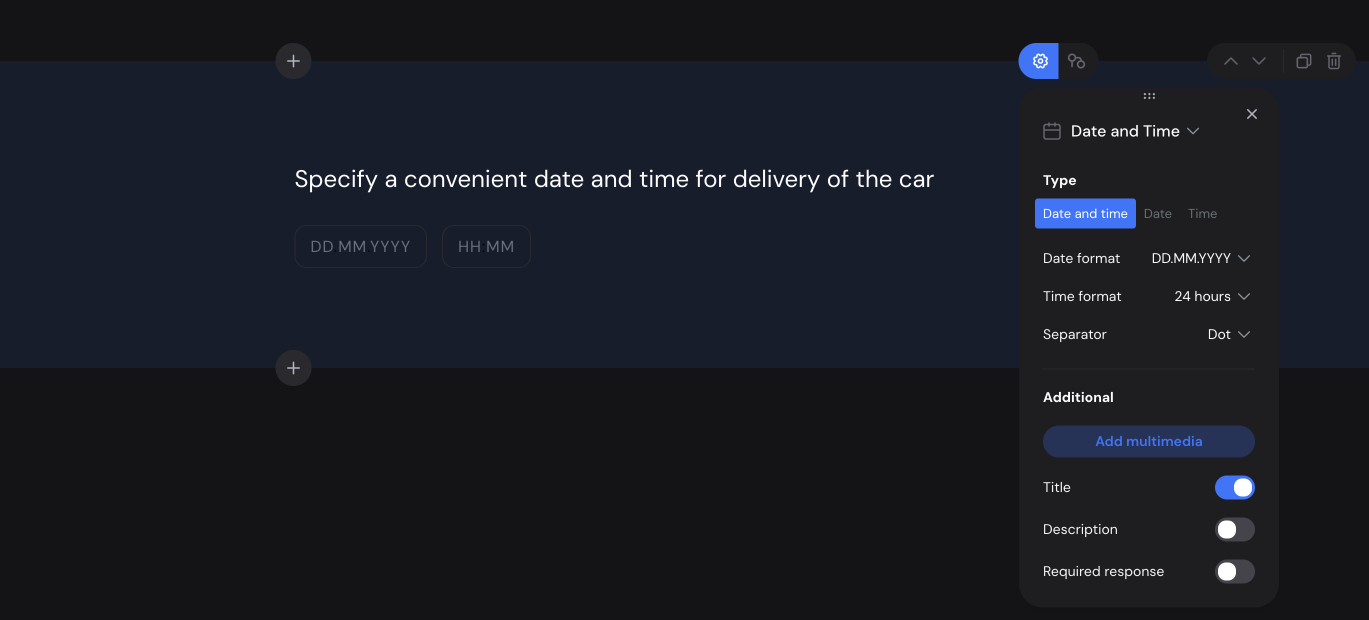
Matrix
This element is used to select answers to multiple questions simultaneously. In the matrix element, you can choose the field type: radio, button, or text.
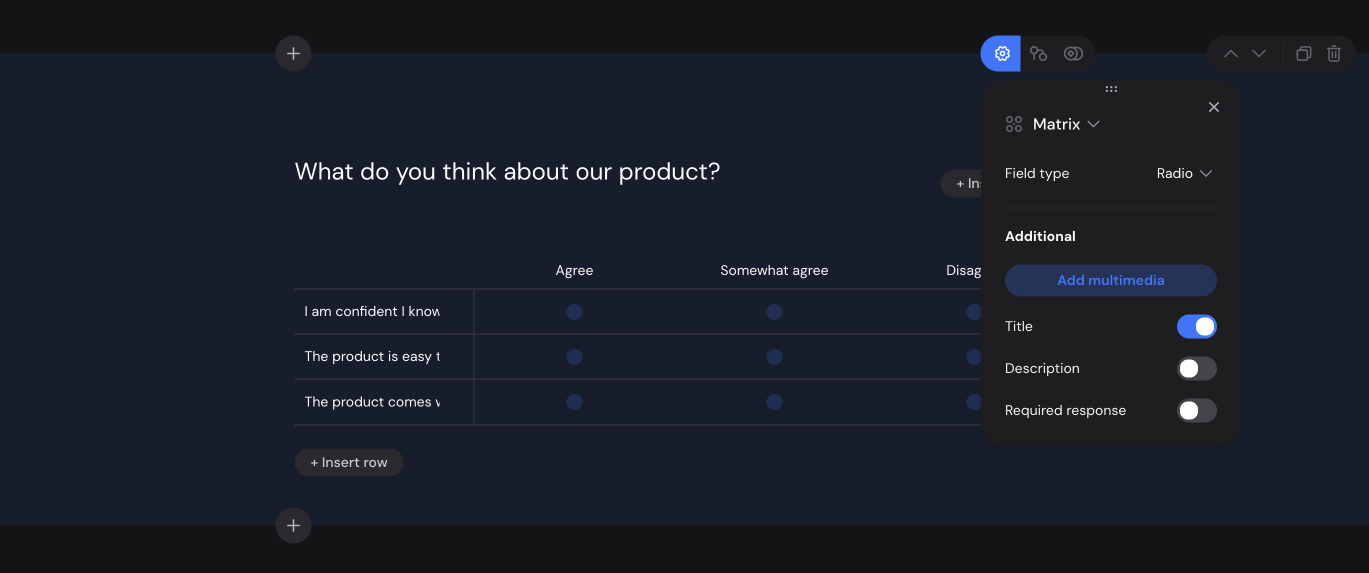
Message
The Message element serves as simple text display for the user. It also includes a button to move to the next question, which can be hidden in the settings if desired.
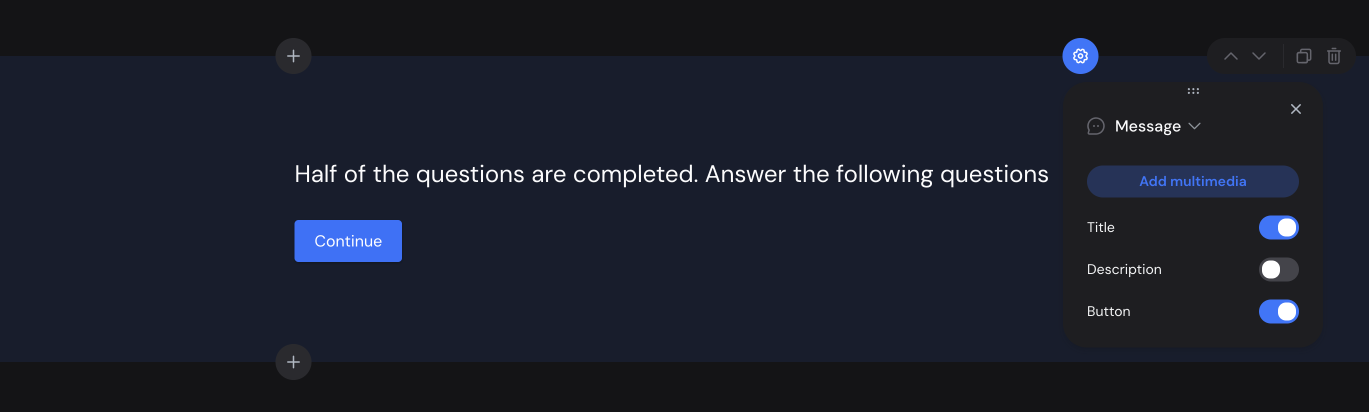
File Upload
File Upload allows respondents to submit files. File size must not exceed 10 MB.
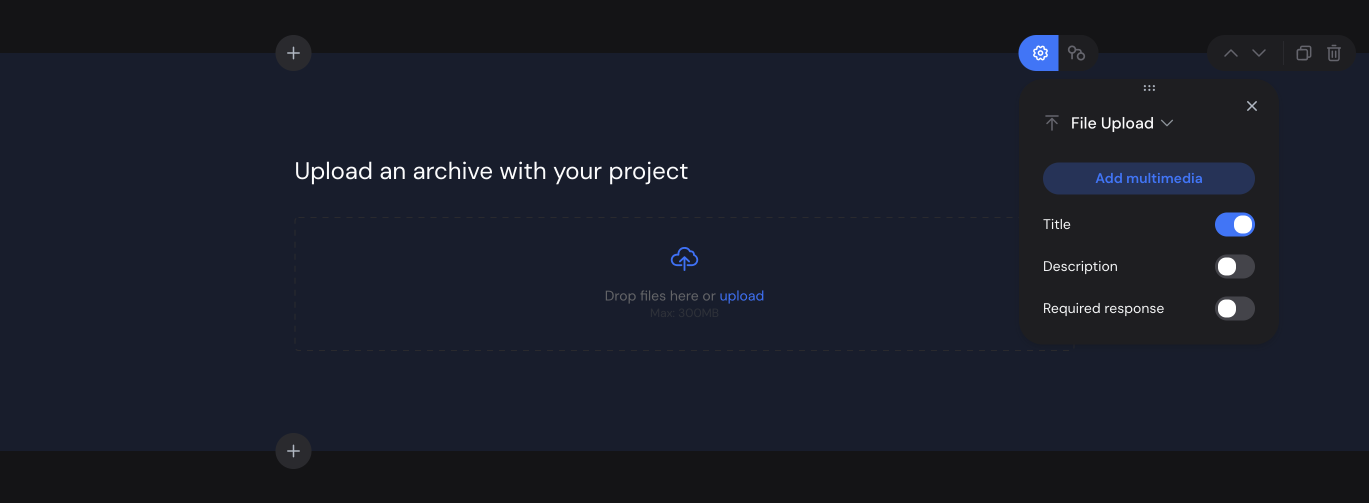
HTML Code
This element is for adding custom HTML code.
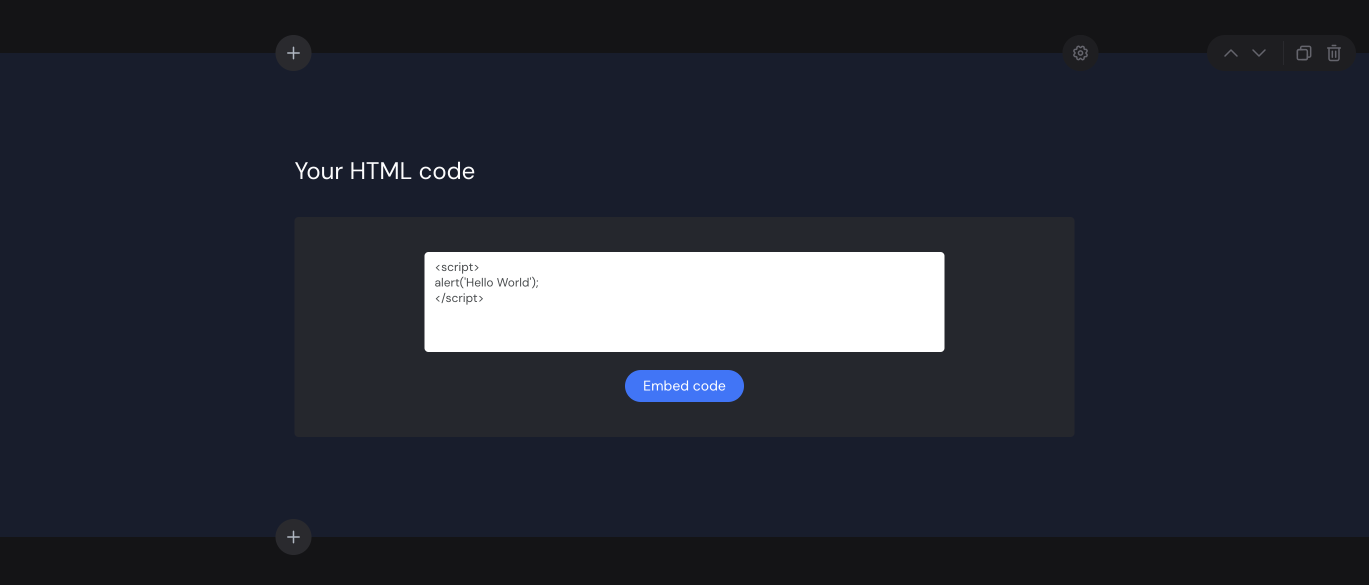
Additional Settings
Each element has its own settings and additional options.
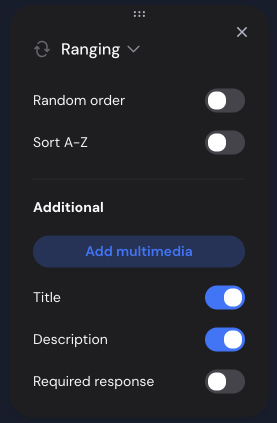
- Add multimedia
- Title
- Description
- Required question






